Make an Image Pure Black and White
Posted on May 30, 2011 in Graphic Design | 21 comments
Although professionally designed themes obviate much of the need for a graphic designer in web design, occasionally an image will have to be tweaked. I prefer to use GIMP.
There are many useful articles on making images monochrome, describing several approaches to change color to grayscale. But what if you want just black and white, with no shades of gray?
How to Convert an Image to True Monochrome
First, use just about any technique to change the image to grayscale. One of the easiest is just to go to the “Colors” menu in GIMP and click “Desaturate.”
Then open the “Colors” menu again and click “Levels.”
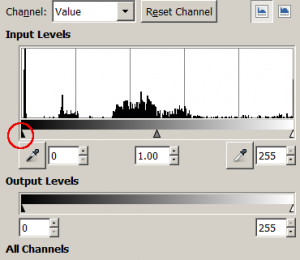
“Value” in the channel dropdown is fine. There are three triangles along the bottom of the “Input Levels” section. Essentially, the further the black triangle is moved to the right, the more aggressively shades of gray are converted to pure black. The GIMP documentation on the levels tool covers this in more detail, but all you need to do is click and drag the little black triangle (indicated in the screenshot by a red circle) to the right until your image contains pure black, pure white, and no other colors.




I use GIMP to convert contractor plans which are PDF’s or JPEG’s to PNG. I attempt to clean these up to use as backgrounds in Autocad.
Thank you for a short, concise and powerful tidbit which will make this process much quicker and more effective for me.
You’re quite welcome, Scott! Glad it helps.
Yeah seriously. Everywhere you search for “black and white” yields how to use the desaturate tool to decompose an image into shades of gray, which is NOT black and white. Which is rather frustrating.
Good tut! I was trying to get the size down on a scanned engineering drawing. I blurred to heal the white ‘skips’ in the lines, then used this technique to convert to monochrome, then exported as .gif
That shrunk the file size substantially.
Thanks!
Oh, just discovered — .png was even better.
Ron
Thanks for this post; as Ron said, everywhere else seems to think black & white means greyscale.
I just had to do the same thing. My approach is different, and was based on the desire to reduce a 600dpi scanned letter from several megabytes to a smaller size. So, first thing I did was Filter/enhance/despeckle and then I did filter/enhance/sharpen. Then, I did Image/Mode/Indexed and picked the black and white option. I saved the file as a .png (as I believe was suggested above) and file size was reduced from 1 to 4 megabytes to less than 200KBytes.
I used Phil Troy’s method. I had a scanned file that no matter how much I worked with the colors and slider, I could not get the gray any darker. Using Phil’s method gave me a nice true black and white.
This information was very important to me because now a days I was facing some clients who were demanding for a design with a monochrome color concept.
So thanks for sharing I am sure that this will work.
I’ve seen websites that explain how to convert to grayscale.
I’ve seen websites that explain the difference between grayscale
and black and white.
Yours is the first I’ve come across that not only understands the
difference but also provides a simple clear example of how to get
true black and white not just grayscale.
THANK YOU.
Fantastic explanation. Easy to follow and achieved exactly what I was after.
THANK YOU.
Design is a strong way of communication, so there is no way that you separate the design and content. If it is separated that means it is not a successful design. If you don’t get the design and need explanation that means it is not a powerful design either.
Awesome working and very useful resources, thank you so much.
Try this online tool. It will convert an image to pure black and white. http://doc2scan.com/black-white.php
Yes! Pure black and white is exactly what I need. I need my photos of receipts to be easier to read. Converting the to black and white without grays makes them much easier to read.
Yes! Great write-up. Exactly what I needed.
HERE IS ANOTHER WAY… perhaps its better for certain concerns… Choose the select by color tool… select a dark par of the image so you dont have specks, paint it black, invert the selection, paint it white… bw.
Another way but in MSpaint. As in the old time, simply open the image in MS paint and save it as Monochrome bitmap.
God Bless us.
Do you know that you are giving me the key to success? In this post, I learn a lot and also thinking about its next level.Waiting for your another post.
Thanks! An even quicker solution in Gimp: Colors -> Treshold